The Exams screen contains the institution settings for use in the Exams module.
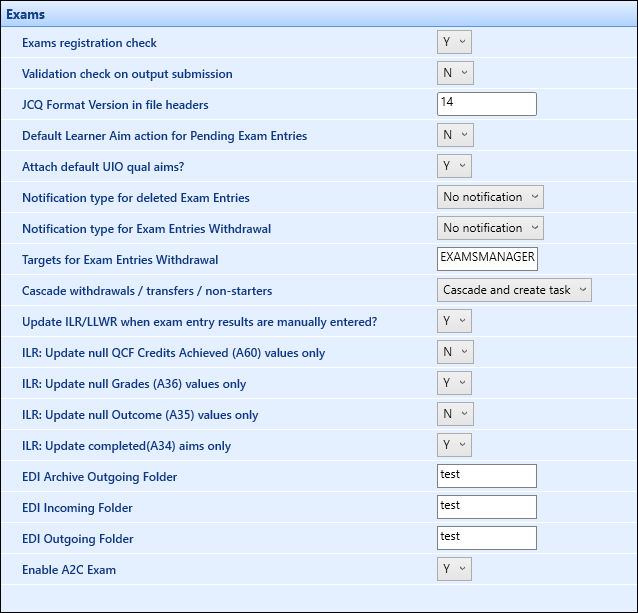
The fields on the Exams screen are described in the following table.
| This field | Holds this information... |
|---|---|
| Centre default | Whether to take the centre default value from the default organisation set here or from the unit instance the exam is linked to. |
| Default organisation | The organisation unit record that is the centre default. |
| Auto-generate exam entries upon enrolment? | Whether exam entries should be auto-generated when learners enrol against the linked course. |
| Generate active enrolments - Finished | Whether exam entries should be auto-generated for learners whose progress status is Finished. |
| Generate active enrolments - Transferred | Whether exam entries should be auto-generated for learners whose progress status is Transferred. |
| Generate active enrolments - Withdrawn | Whether exam entries should be auto-generated for learners whose progress status is Withdrawn. |
| Generate active enrolments - Nonstarter | Whether exam entries should be auto-generated for learners whose progress status is Nonstarter. |
| Generate active enrolments - Active | Whether exam entries should be auto-generated for learners whose progress status is Active. |
| Confirm exam entries by default when created? | Whether exam entries should be confirmed when created. |
| Exams registration check | Whether exam entries should be checked against the linked course to ensure the candidate is enrolled on a linked course. |
| Validation check on output submission | Whether there should be a validation check on the output submission. |
| JCQ Format Version in file headers | The JCQ version for import of base data. |
| Default Learner Aim action for Pending Exam Entries | Whether the system defaults a check on the learner being present in the ILR on the learning aim associated with the exam. The check is done at the point of making pending exam entries. This setting is generally set to yes when an organisation enrols to learning aim level and not just the course level. |
| Attach default UIO qual aims? | Whether the system will automatically attach any default UIO qualification aims to the examination from the course you are attaching in curriculum links. |
| Notification type for deleted Exam Entries | The type of notification that should be sent for deleted exam entries. |
| Notification type for Exam Entries Withdrawal | The type of notification that should be sent for withdrawn exam entries. |
| Targets for Exam Entries Withdrawal | The staff with a particular role that should be sent the withdrawal notifications. |
| Cascade withdrawals / transfers / non-starters |
This setting has three options which all relate to what happens on the exam entries side of the system when a learner enrolment progression takes place (for example: it is possible within the system to flag an exam entry as withdrawn as the learner is progressed to this status in enrolments). The following options are available:
Careful consideration should be made before deciding which setting is appropriate for your organisation. For further advice contact your professional services consultant. |
| Update ILR/LLWR when exam entry results are manually entered? | Whether to update the learner record when the result fields are updated in the exam entries table. This setting allows an organisation to stop any achievement data automatically transferring over to the ILR/LLWR returns. |
| EDI Archive Outgoing Folder | This institution setting is not currently in use. |
| EDI Incoming Folder | This institution setting is not currently in use. |
| EDI Outgoing Folder | This institution setting is not currently in use. |
| EDI learner email used for Registrations | Defines whether the learner's college or personal email is used when generating the EDI registrations file export for the EDEXCEL-BTEC Pearson board type. |
| Enable A2C Exam | Whether to enable or disable A2C functionality. |
| ENG ILR: Update null QCF Credits Achieved (A60) values only |
Whether the system will only update QCF Credits Achieved (A60) if the field in the ILR return is null. This setting is only applicable to the English return and only applies to the automatic transfer from the EBS screens. |
| ENG ILR: Update null Grade (A36) values only |
Whether the system will only update Grade (A36) if the field in the ILR return is null. This setting is only applicable to the English return and only applies to the automatic transfer from the EBS screens. |
| ENG ILR: Update null Outcome (A35) values only |
Whether the system will only update Outcome (A35) if the field in the ILR return is null. This setting is only applicable to the English return and only applies to the automatic transfer from the EBS screens. |
| ENG ILR: Update completed (A34) aims only |
Whether the system will only update completed aims (A34) if the field in the ILR return is null. This setting is only applicable to the English funding return and only applies to the automatic transfer from the EBS screens. |
| NI CDR: Default Award Date | Whether the system will use the default date, depending on what has been added into the import file. This setting is only applicable to Northern Ireland and only applies to the Exams Entry Results and Import. |